Tools9 min read
Notion vs Excel vs PDF: Which Planner is Best?
P
Plan2026 Team
August 25, 2025
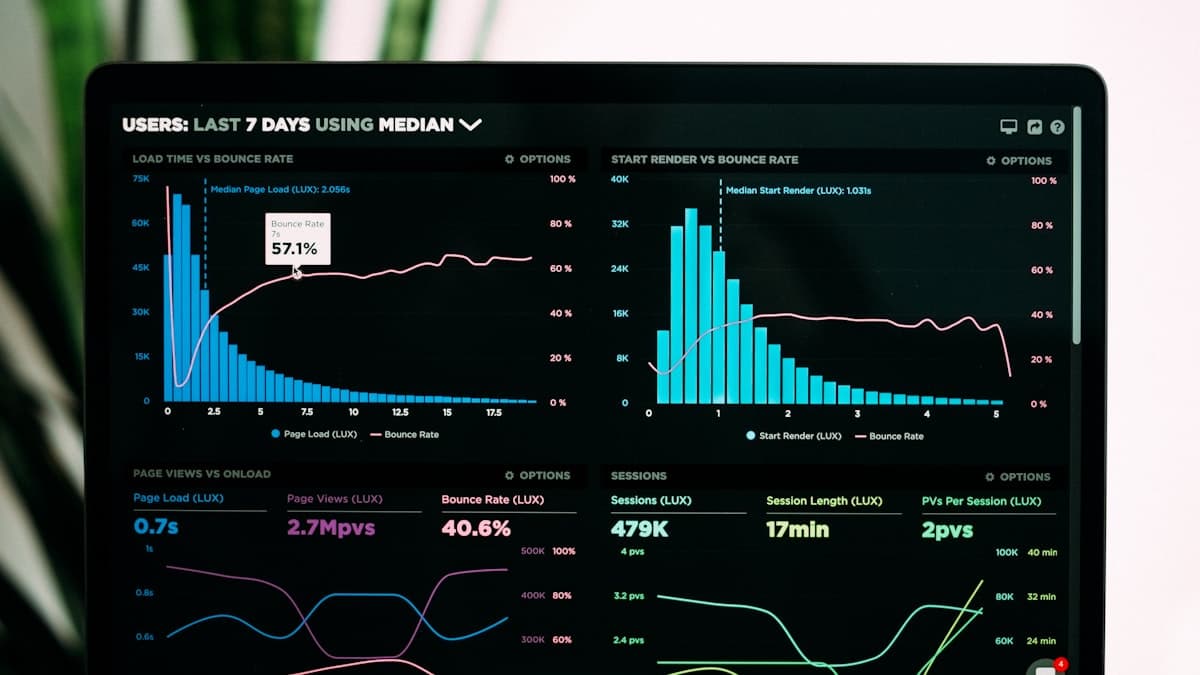
# Notion vs Excel vs PDF: Which Planner is Best?
Choosing the right planner format can make or break your planning system. Let's compare the three most popular options to help you decide.
## Quick Comparison
| Feature | PDF | Excel | Notion |
|---------|-----|-------|--------|
| **Cost** | Free | Free/Paid | Free/Paid |
| **Ease of Use** | ⭐⭐⭐⭐⭐ | ⭐⭐⭐ | ⭐⭐⭐⭐ |
| **Customization** | ⭐⭐ | ⭐⭐⭐⭐⭐ | ⭐⭐⭐⭐⭐ |
| **Portability** | ⭐⭐⭐⭐⭐ | ⭐⭐⭐ | ⭐⭐⭐⭐ |
| **Collaboration** | ⭐ | ⭐⭐⭐ | ⭐⭐⭐⭐⭐ |
## PDF Planners
### Pros
✅ **Simple and Familiar** - Everyone knows how to use PDFs
✅ **Print or Digital** - Use on paper or tablet
✅ **No Learning Curve** - Start using immediately
✅ **Offline Access** - Works without internet
✅ **Beautiful Designs** - Pre-made templates look professional
### Cons
❌ **Limited Customization** - Can't easily change layout
❌ **No Automation** - Manual entry for everything
❌ **Hard to Search** - Finding old entries is difficult
❌ **No Linking** - Can't connect related items
❌ **Static** - Once printed, can't modify
### Best For
- People who love paper planning
- Those who want simplicity
- Tablet users (iPad + Apple Pencil)
- Anyone who values beautiful design
- Beginners to planning
### Recommended Tools
- GoodNotes (iPad)
- Notability (iPad)
- Adobe Acrobat
- Print and use physical planner
## Excel Planners
### Pros
✅ **Powerful Formulas** - Automatic calculations
✅ **Highly Customizable** - Create any layout
✅ **Data Analysis** - Charts and graphs
✅ **Familiar Interface** - Most people know Excel
✅ **Templates Available** - Many free options
### Cons
❌ **Steep Learning Curve** - Formulas can be complex
❌ **Not Mobile-Friendly** - Difficult on phones
❌ **Overwhelming** - Too many features for simple planning
❌ **Time-Consuming Setup** - Takes time to customize
❌ **Version Control** - Multiple file versions get confusing
### Best For
- Data-driven people
- Those who love spreadsheets
- Budget tracking
- Project management
- People comfortable with formulas
### Recommended Tools
- Microsoft Excel
- Google Sheets (free, cloud-based)
- Apple Numbers
## Notion Planners
### Pros
✅ **All-in-One** - Notes, tasks, databases in one place
✅ **Highly Flexible** - Endless customization
✅ **Beautiful** - Clean, modern interface
✅ **Linked Databases** - Connect related information
✅ **Templates** - Huge community sharing templates
✅ **Collaboration** - Easy to share and work together
✅ **Mobile Apps** - Works on all devices
### Cons
❌ **Learning Curve** - Takes time to master
❌ **Can Be Overwhelming** - So many features
❌ **Internet Required** - Limited offline access
❌ **Slow on Mobile** - Not as fast as native apps
❌ **Paid for Teams** - Free for personal use only
### Best For
- Tech-savvy planners
- People who want everything in one place
- Teams and collaboration
- Those who love customization
- Digital-first users
### Recommended Setup
- Daily/Weekly pages
- Project databases
- Goal trackers
- Habit trackers
- Resource library
## Which Should You Choose?
### Choose PDF if you:
- Love the feel of writing/typing on paper
- Want something simple and beautiful
- Use an iPad or tablet
- Don't need complex features
- Are new to planning
### Choose Excel if you:
- Love working with data and numbers
- Need powerful calculations
- Want complete control over layout
- Are comfortable with spreadsheets
- Focus on budgeting or metrics
### Choose Notion if you:
- Want an all-in-one solution
- Love customization and flexibility
- Work across multiple devices
- Need collaboration features
- Are willing to invest time learning
## Hybrid Approach
Many successful planners use a combination:
**Example 1: PDF + Notion**
- PDF for daily planning (tactile, focused)
- Notion for project management (flexible, searchable)
**Example 2: Excel + PDF**
- Excel for budget tracking (calculations)
- PDF for weekly planning (simple, beautiful)
**Example 3: All Three**
- PDF for daily tasks (printed)
- Excel for financial tracking
- Notion for long-term projects and notes
## My Recommendation
**Beginners**: Start with PDF
- Simple, beautiful, no learning curve
- Download our free templates and start today
**Intermediate**: Try Notion
- More powerful but still user-friendly
- Great balance of features and ease
**Advanced**: Use Excel or Hybrid
- Maximum customization
- Combine tools for best results
## Getting Started
### PDF Users
1. Download our free 2026 Yearly Planner
2. Print or use on tablet
3. Start planning today
### Excel Users
1. Download our Excel templates
2. Customize to your needs
3. Set up formulas for automation
### Notion Users
1. Create free Notion account
2. Duplicate our Notion template
3. Customize your workspace
## The Bottom Line
There's no "best" planner format—only the best format **for you**. Consider:
- Your tech comfort level
- How you prefer to work
- What features you actually need
- Your budget
- Your planning goals
Start with one format, use it for a month, then adjust if needed. The best planner is the one you'll actually use!
Download our free templates in all three formats and try them out!
📥 Download Related Templates
Share this article
Help others discover this content
📬 Get More Planning Tips
Subscribe to our newsletter for weekly planning tips, new templates, and productivity hacks.
No spam. Unsubscribe anytime.
Related Articles

How to Set SMART Goals for 2026
Learn the proven SMART framework to set achievable goals that you'll actually accomplish this year.

The Ultimate Guide to Habit Stacking
Discover how to build new habits by linking them to existing ones. Simple, effective, and science-backed.
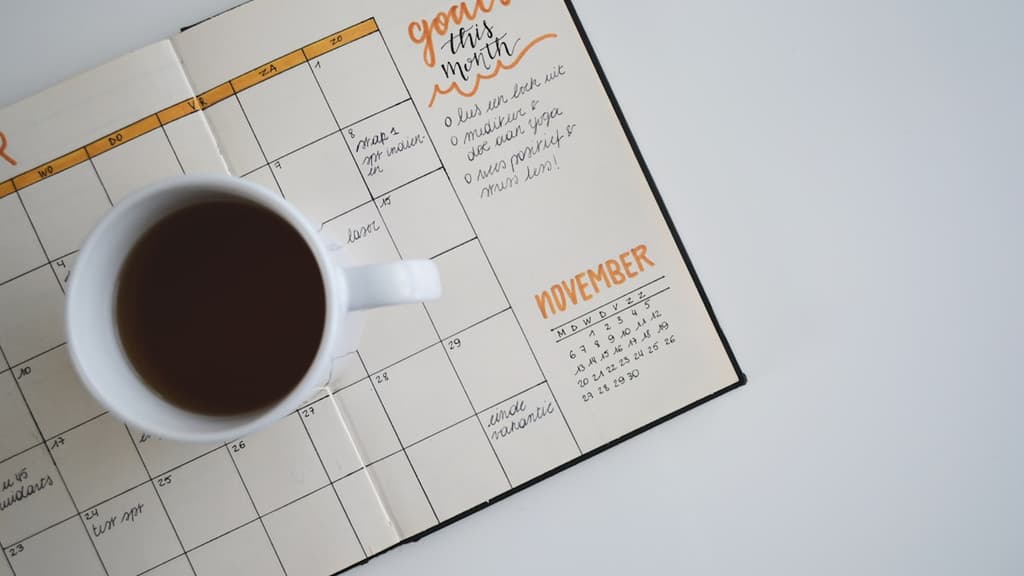
My Monthly Planning Routine (Step-by-Step)
A detailed walkthrough of how I plan each month for maximum productivity and minimal stress.